Menu Template:
Large Buttons Blue - Rounded Corner | 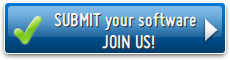 | 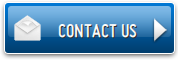 |
Flash Animated Menu Template Samples
This menu is generated by Vista Flash Menu.
Create your own menu now!


Here are three state images in the example, so set total images" field value to 3.
To define the button's hot state appearance, set the "State offset" fields to 0, 1, and 2. Then the topmost state image will be set for the Normal state, next image - for the Hot state, and the last state image - for the Pressed state.
Press "Create button" button. Created gif buttons will be added to the current theme and will be opened in the Theme editor.
 (please include template name in the message title)
(please include template name in the message title)